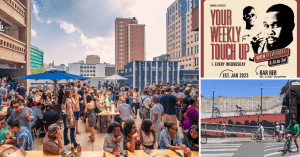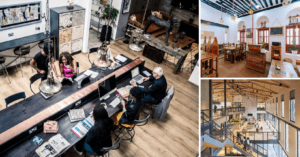M-Pesa is the biggest technological innovation to come out of Kenya. For a long time now, it has been the world leader in mobile money transfer.
It’s a very simple yet important platform. You don’t need the internet to transact with M-Pesa. Even the most basic phone has full access to M-Pesa. All it needs is an M-Pesa-enabled SIM card, and you’re on.
Almost every shop and service provider in Kenya accepts M-Pesa in one form or another. And there are many ways M-Pesa can benefit you.
Let’s take a deep dive into what M-Pesa is and how to use it.
[toc]
What Is M-Pesa Mobile Money?
M-Pesa is a transaction service that allows you to send and receive money on your mobile phone. The service uses retail outlets around the country as deposit and withdrawal points. There, you can exchange your physical money for a digital balance and vice-versa. It is also linked to almost all banking institutions in Kenya, so you can use M-Pesa to transfer money to and from bank accounts.
With your M-Pesa balance, you can transfer any amount available to another mobile money user, make payments at most outlets and pay your bills.
The Central Bank of Kenya regulates M-Pesa, so it operates as a bank in many ways. Therefore, your money is as secure with M-Pesa as it is in a bank.
11 Ways To Use M-Pesa
- Pay for goods and services.
- Send and receive money from all over the world.
- Buy airtime.
- Pay bills like electricity and water, as well as most subscription services.
- Pay rent.
- Pay taxes directly to KRA.
- To send special cash gifts on special days like birthdays.
- As a bill manager, you can set your bills on their due date and receive reminders.
- For communal fundraising, like wedding committees, or to raise money for emergencies.
- To produce an account of income and expenditure as a business through their monthly statements.
- To access loans and savings facilities through M-Shwari, M-Pesa’s dedicated service for this function.
Lipa Na M-Pesa
Lipa na M-Pesa is the service through which you can make payments to retail outlets and service providers. There are two options under this service: “Buy Goods” and “PayBill.”
Buy Goods
Buy Goods mainly applies to businesses that collect money from their customers regularly as part of their business. These include kiosks, restaurants, supermarkets, and small-scale service outlets like salons and barbershops. The amount collected goes into one account, similar to collecting cash and putting it into a collection box.
Buy Goods has no charge to the customers but charges the business owner 0.5% of collections up to a limit of Ksh 200. Collections under Ksh 200 are free.
Pay Bill
Pay Bill mainly applies to organizations that collect money from their clients regularly. This service has an additional “account number” entry that directs the payment to the client’s account. It works the same way as depositing money in your account at a bank.
Pay Bill has variable charges to both the client and the organization depending on the agreement with Safaricom.
How To Activate M-Pesa
Before activating your M-Pesa, you will need to register a phone number with Safaricom.
Visit an M-Pesa agent, Safaricom retail center, or care desk with your mobile phone and valid identification. The identification can either be your national ID, Kenyan passport, foreign passport, Military ID, or Kenyan foreign certificate.
Note that an agent can only register using a Kenyan ID or passport. Other forms of identification can only be registered at a Safaricom shop or care desk.
You will receive a message confirming the successful registration of your line along with a PIN.
To activate, this is all you have to do:
- Select M-Pesa from the SIM app.
- From the menu, select Activate (or Wezesha for the Swahili language).
- Enter the PIN you received during registration.
- Set your PIN.
- Enter the ID number you used during registration.
- You will receive a message confirming successful activation along with your account balance.
M-Pesa Rates 2021
Pay bill M-Pesa charges
These charges apply when you withdraw money from an M-Pesa agent:
| Min (Ksh) | Max (Ksh) | M-PESA Charges |
| 1.00 | 49.00 | N/A |
| 50.00 | 100.00 | 10.00 |
| 101.00 | 500.00 | 27.00 |
| 501.00 | 1,000.00 | 28.00 |
| 1,001.00 | 1,500.00 | 28.00 |
| 1,501.00 | 2,500.00 | 28.00 |
| 2,501.00 | 3,500.00 | 50.00 |
| 3,501.00 | 5,000.00 | 67.00 |
| 5,001.00 | 7,500.00 | 84.00 |
| 7,501.00 | 10,000.00 | 112.00 |
| 10,001.00 | 15,000.00 | 162.00 |
| 15,001.00 | 20,000.00 | 180.00 |
| 20,001.00 | 35,000.00 | 191.00 |
| 35,001.00 | 50,000.00 | 270.00 |
| 50,001.00 | 150,000.00 | 300.00 |
Below are the fees for transferring to another M-Pesa user and business-till-to-customer. These fees also apply when sending money to other Mobile Money services.
| Min (Ksh) | Max (Ksh) | M-PESA Charges |
1.00 | 49.00 | FREE |
50.00 | 100.00 | FREE |
| 101.00 | 500.00 | 6.00 |
| 501.00 | 1,000.00 | 12.00 |
| 1,001.00 | 1,500.00 | 22.00 |
| 1,501.00 | 2,500.00 | 32.00 |
| 2,501.00 | 3,500.00 | 51.00 |
| 3,501.00 | 5,000.00 | 55.00 |
| 5,001.00 | 7,500.00 | 75.00 |
| 7,501.00 | 10,000.00 | 87.00 |
| 10,001.00 | 15,000.00 | 97.00 |
| 15,001.00 | 20,000.00 | 102.00 |
| 20,001.00 | 35,000.00 | 105.00 |
| 35,001.00 | 50,000.00 | 105.00 |
| 50,001.00 | 150,000.00 | 105.00 |
If you wish to withdraw money from an ATM, the following fees apply:
| Min (Ksh) | Max (Ksh) | M-Pesa Charges |
| 200.00 | 2,500.00 | 34.00 |
| 2,501.00 | 5,000.00 | 67.00 |
| 5,001.00 | 10,000.00 | 112.00 |
| 10,001.00 | 20,000.00 | 197.00 |
M-Pesa Tuma Popote
Tuma Popote is M-Pesa’s service for sending and receiving money from Airtel and Telkom’s mobile money platforms.
The cost to send money is exactly the same as sending it to another M-Pesa user.
You can send money using the Safaricom app or USSD code *334#.
To use USSD:
- Dial *334#
- Select ‘Send Money.’
- On the next prompt, select ‘Send to other Network.’
- Enter the mobile number
- Enter the amount to send
- Enter your PIN.
To use the Safaricom App:
- Go to M-Pesa
- Select ‘Send Money.’
- Change the top tab to ‘Other Network.’
- Enter the phone number and the Amount.
- Confirm the information is correct
- Enter your PIN to complete the transaction.
M-Pesa And Banking
M-Pesa has made banking so convenient. You don’t need an ATM to access or deposit your money anymore. Instead, you can just transfer money to and from your bank through an M-Pesa pay bill number.
The depositing process is the same with all banks. If you’re using the SIM app, follow the following steps:
- Select the “M-Pesa” option on the first page.
- Select “Lipa na M-Pesa” on the next page
- Select “Pay Bill.”
- Select “Enter business no.” The business numbers for the most common banks are available alphabetically in the table below.
- Select “Account number.”
- Enter the account number you wish to transfer money to.
- On the next page, enter the amount and select “ok.”
- Enter your PIN.
- You’ll receive a confirmation pop-up of the destination and details of your transaction. Confirm, and you’re done.
If you’re using the Safaricom app, the process is slightly different.
- Open the app.
- Select Lipa na M-Pesa
- You’ll land on the BUY GOODS page. Change the tab at the top of the page to PAYBILL.
- On the next page, you’ll find three labeled boxes. Enter the pay bill number of your destination bank in the first box.
- Enter the account number in the second box.
- Enter the amount in the third box. Select CONTINUE.
- Select PAY after rechecking your entries.
- You’ll receive a confirmation pop-up of the destination and details of your transaction. Select PAY, and that’s it.
You should receive an SMS from M-Pesa and another from the bank confirming the payment in both cases.
These are the current Paybill numbers for the most common banks.
| BANK | PAYBILL NUMBER |
| ABC BANK | 111 777 |
| ABSA | 303 030 |
| BANK OF AFRICA | 972 900 |
| CFC STANBIC | 600 100 |
| CONSOLIDATED BANK | 508 400 |
| CO-OPERATIVE BANK | 400 200 |
| DIAMOND TRUST BANK | 516 600 |
| ECO BANK | 700 201 |
| EQUITY | 247 247 |
| FAMILY BANK | 222 111 |
| GTBANK KENYA | 910 200 |
| GULF AFRICAN BANK | 985 050 |
| HFCK | 100 400 |
| I&M BANK | 542 542 |
| JAMII BORA BANK | 529 901 |
| KCB | 522 522 |
| KENYA WOMEN MICROFINANCE BANK | 101 200 |
| NATIONAL BANK | 625 625 |
| NCBA | 880 100 |
| POST BANK | 200 999 |
| PRIME BANK | 982 800 |
| SBM KENYA | 552 800 |
| SIDIAN BANK | 111 999 |
| STANDARD CHARTERED | 329 329 |
| TRANSNATIONAL BANK | 862 862 |
| UBA BANK | 559 900 |
Using M-Pesa In 2021
How To Reverse M-Pesa
We all make mistakes. And when you make a mistake during a transaction, it can be costly. However, with M-Pesa, most mistaken transactions can be reversed easily.
If you send money to the wrong phone number, forward the M-Pesa message received to 456.
If you pay to the wrong “Buy Goods” number, call 234 and follow the voice prompts.
If you pay the wrong “Pay Bill” number, you will have to contact the receiving organization to reverse it. Try contacting them on their social media platforms via direct message.
How To Buy Airtel Airtime From M-Pesa
I know, it’s a bit weird buying airtime from a competing service provider, but it happens. To buy Airtel airtime:
- Go to Lipa na M-Pesa and select Pay Bill on either your Safaricom app or your SIM app.
- Under Pay Bill number, enter 220 220.
- Under account number, enter the Airtel phone number.
- Enter the airtime you wish to purchase.
- Enter your PIN on the next prompt.
- Confirm the details of your transaction and continue.
- You’ll receive confirmation from Safaricom and on your Airtel line.
How To Buy Telkom Airtime From M-Pesa
- Go to Lipa na M-Pesa and select Pay Bill on either your Safaricom app or your SIM app.
- Under Pay Bill number, enter 777 711 (or 439 999 – this is more dependable).
- Under account number, enter the Telkom phone number.
- Enter the airtime you wish to purchase.
- Enter your PIN on the next prompt.
- Confirm the details of your transaction and continue.
- You’ll receive confirmation from Safaricom and on your Airtel line.
How To Get An M-Pesa Statement
You can register to receive a statement from M-Pesa on the 5th of every month. To register:
- Dial *234#
- Select “M-Pesa information.”
- Select “M-Pesa statement.”
- In our case, select the “Full statement.” “Mini statement” sends your last five transactions over SMS.
- Enter your national ID number or the document you used to register your M-Pesa line with.
- Enter your email address. Enter it again on the next pop-up to confirm.
- You will get an SMS confirming that you have successfully registered to get monthly statements. You should also get a 6-month statement sent to your email.
How To Fuliza M-Pesa
Fuliza is an instant-access mobile loan service. It allows you to complete transactions when you don’t have enough money in your M-Pesa account as long as the transactions are within your limit.
Your limit is determined by your creditworthiness and how long you have been using M-Pesa.
You register by dialing *234# and selecting Fuliza. This is also how you opt out of the service.
Once registered, use M-Pesa as you normally would. If your funds are too low to complete the transaction, a pop-up will notify you and ask if you would like to complete the transaction using Fuliza.
You can use Fuliza on other transactions even if you already have a Fuliza balance as long as you are within your limit.
All Fuliza transactions attract a percentage of the transaction amount as a fee and a daily fee depending on your total borrowed amount.
When you top up your M-Pesa account, your Fuliza balance will automatically be reduced or cleared first.
How To Pay Nhif Via M-Pesa
Keeping your NHIF payments up-to-date is important, especially for the self-employed. Here’s how to make a monthly or annual NHIF payment via M-Pesa for yourself or someone else:
- Go to Lipa na M-Pesa and select Pay Bill on either your Safaricom app or your SIM app.
- Under Pay Bill number, enter 200 222.
- Under account number, enter the contributor’s ID number.
- Enter the amount you wish to contribute.
- Enter your PIN on the next prompt.
- Confirm the details of your transaction and continue.
- You’ll receive confirmation from Safaricom and NHIF on the payment.
Remember, the due date for monthly payments is the 9th.
How To Pay NHIF Penalty Via M-Pesa
If you missed a few NHIF payments and now have a penalty, there is an important difference in making a regular NHIF contribution. To pay an NHIF penalty via M-Pesa,
- Go to Lipa na M-Pesa and select Pay Bill on either your Safaricom app or your SIM app.
- Under Pay Bill number, enter 200 222.
- Under account number, enter the contributor’s ID number and add the letter y at the end—for example, 12345678y.
- Enter the penalty amount.
- Enter your PIN on the next prompt.
- Confirm the details of your transaction and continue.
- You’ll receive confirmation from Safaricom and NHIF on the payment.
How To Pay GOtv Via M-Pesa
GOTv has several subscription packages but paying for them is the same. Simply,
- Go to Lipa na M-Pesa and select Pay Bill on either your Safaricom app or your SIM app.
- Under Pay Bill number, enter 423 655.
- Under account number, enter your IUC/smartcard number.
- Enter the cost of your subscription.
- Enter your PIN on the next prompt.
- Confirm the details of your transaction and continue.
- You will get confirmation SMSs from Safaricom confirming payment and Multichoice confirming receipt on your account (smartcard number).
How To Pay Dstv Via M-Pesa
When your DSTv subscription payment is due, it’s easy to renew it using M-Pesa. Just do this:
- Go to Lipa na M-Pesa and select Pay Bill on either your Safaricom app or your SIM app.
- Under Pay Bill number, enter 444 900.
- Under account number, enter your smartcard number.
- Enter the cost of your subscription.
- Enter your PIN on the next prompt.
- Confirm the details of your transaction and continue.
- You will get confirmation SMSs from Safaricom confirming payment and DSTv confirming receipt on your account (smartcard number).
How To Buy Kenya Power Tokens Via M-Pesa
To buy Kenya Power tokens, simply follow these steps:
- Go to Lipa na M-Pesa and then Pay Bill on either your Safaricom app or your SIM app.
- For the Pay Bill number, use 888 880.
- Under account, enter your meter number.
- Enter the amount you wish to spend.
- On the next prompt, enter your PIN.
- Confirm the details on the next prompt.
- Wait for confirmation from both Safaricom and Kenya Power. Kenya Power will respond by sending you a code to enter into your prepaid power meter.
How To Pay Kenya Power Bill Via M-Pesa
Paying for your electricity via M-Pesa is very easy, but you must be careful about the Pay Bill number, so you don’t confuse it with the prepaid one. Go to:
- Go to Lipa na M-Pesa and then Pay Bill on either your Safaricom app or your SIM app.
- For the Pay Bill number, use 888 888.
- Under account, enter your meter number.
- Enter the amount you wish to spend. It should be between Ksh 100 and Ksh 35,000.
- On the next prompt, enter your PIN.
- Confirm the details on the next prompt.
- Wait for confirmation from both Safaricom and Kenya Power.
How To Unlock M-Pesa PIN
Have you made a few too many mistakes inputting your M-Pesa PIN? No worries. Here’s what you can do instead of visiting a customer care office:
- Dial *234# from your Safaricom line
- Select “M-Pesa Information,” currently option 5
- Select “M-Pesa PIN Unlock,” currently option 7
- On the next prompt, enter your national ID number.
- You will receive a message from Safaricom guiding you on what to do next.
You can also call Safaricom Customer Care by dialing 234 and selecting from the voice options. Again, it’s best to do this on loudspeaker.
M-Pesa And PayPal
M-Pesa and PayPal have partnered with a cross-border transaction company called Thunes to enable you to deposit and withdraw money from either account. This connection is especially useful today when you can work from wherever and with whomever across the world. It makes it easier to complete transactions straight from your mobile phone.
Link PayPal To M-Pesa
You must have a PayPal account and an activated M-Pesa account. To link the two services,
- Go to PayPal’s mobile money website.
- Click on “Get Started.
- Enter your PayPal login details when the window pops up.
- Read and agree to the terms and conditions.
- Add your M-Pesa number.
- You’ll receive a verification number on the number you’ve added. Complete the online registration using this number.
How To Withdraw From PayPal To M-Pesa
To withdraw money from PayPal to your M-Pesa, follow these few steps:
- Go to PayPal’s mobile money website and log in.
- Click on Withdraw from PayPal.
- This should direct you to a page that shows your PayPal balance. Enter the amount you would like to withdraw.
- Click on continue to withdraw.
You can only withdraw amounts greater than $1 and less than Ksh 150,000.
Sending Money From World Remit To M-Pesa
World Remit is another cross-border digital transaction service available in over 130 countries and multiple currencies.
- Go to the World Remit website and select ‘Kenya’ from the “Choose a country to send to” drop-down list.
- Select ‘Mobile Money’ on the Kenya page as the preferred service.
- Enter the amount you want to send.
- Log in or create an account if you haven’t already.
- Select someone you’ve sent to before or add the details of a new recipient.
- Select ‘Pay online.’
- You and your recipient will receive an SMS and email notification when the transaction has been completed.
Wise (Formerly Transferwise) And M-Pesa
Wise is a technology company based in London that provides a low-cost and convenient service for transferring money worldwide.
You can transfer money from Wise directly to M-Pesa from their online platform by clicking on ‘Get Started’ once you’re registered and logged in.
To transfer money from Wise to M-Pesa, you will need the recipient’s full name, mobile provider, and mobile number. You can only send up to Ksh 150,000 per transaction and a maximum of Ksh 300,000 per day.
M-Pesa Customer Care
There are several ways to contact M-Pesa customer care. You can:
- Call 234 on your Safaricom line.
- Dial *234# on your Safaricom line. Alternatively, you can dial *100# and select M-Pesa/Reversal (currently option 1).
- From your M-Pesa app, select “Ask Zuri Get Help.” At the bottom of the page, you’ll find options to contact Zuri (Safaricom’s automatic assistant) through either Whatsapp, Messenger, or Telegram.
- Send a direct message on either Twitter or Facebook.
Frequently Asked Questions About M-Pesa
Who Invented M-Pesa?
It is not openly known who invented M-Pesa despite numerous stipulations. However, Michael Joseph, then CEO of Safaricom, grew and steered it into the juggernaut it became.
What Is The Maximum M-Pesa Deposit?
M-Pesa allows you to maintain a maximum balance of Ksh 300,000. However, the maximum amount you can transact in one go is Ksh 150,000, and you can only transact up to a maximum of Ksh 300,000 per day.
Final Thoughts
It’s difficult to remember a time when M-Pesa wasn’t available in Kenya. It is such a convenient and critical service to so many businesses both here and worldwide. It has saved on the cost and time it takes to run everyday errands like going to the bank. M-Pesa is one of those technologies that came in and made life better for everyone, and it’s a pride of Kenya to pioneer mobile money in the world.